Using Chinda LLM 4B with LM Studio - Complete User Guide
🎯 Introduction
Chinda LLM 4B is an open-source Thai language model developed by the iApp Technology team, capable of thinking and responding in Thai with high accuracy using the latest Qwen3-4B architecture.
LM Studio is an application that allows you to run large AI models on your personal computer easily without writing complex code.
🚀 Step 1: Installing LM Studio
Download and Install LM Studio
- Go to the LM Studio website
- Click download for your operating system (Windows, macOS, or Linux)
- Install following the standard procedure
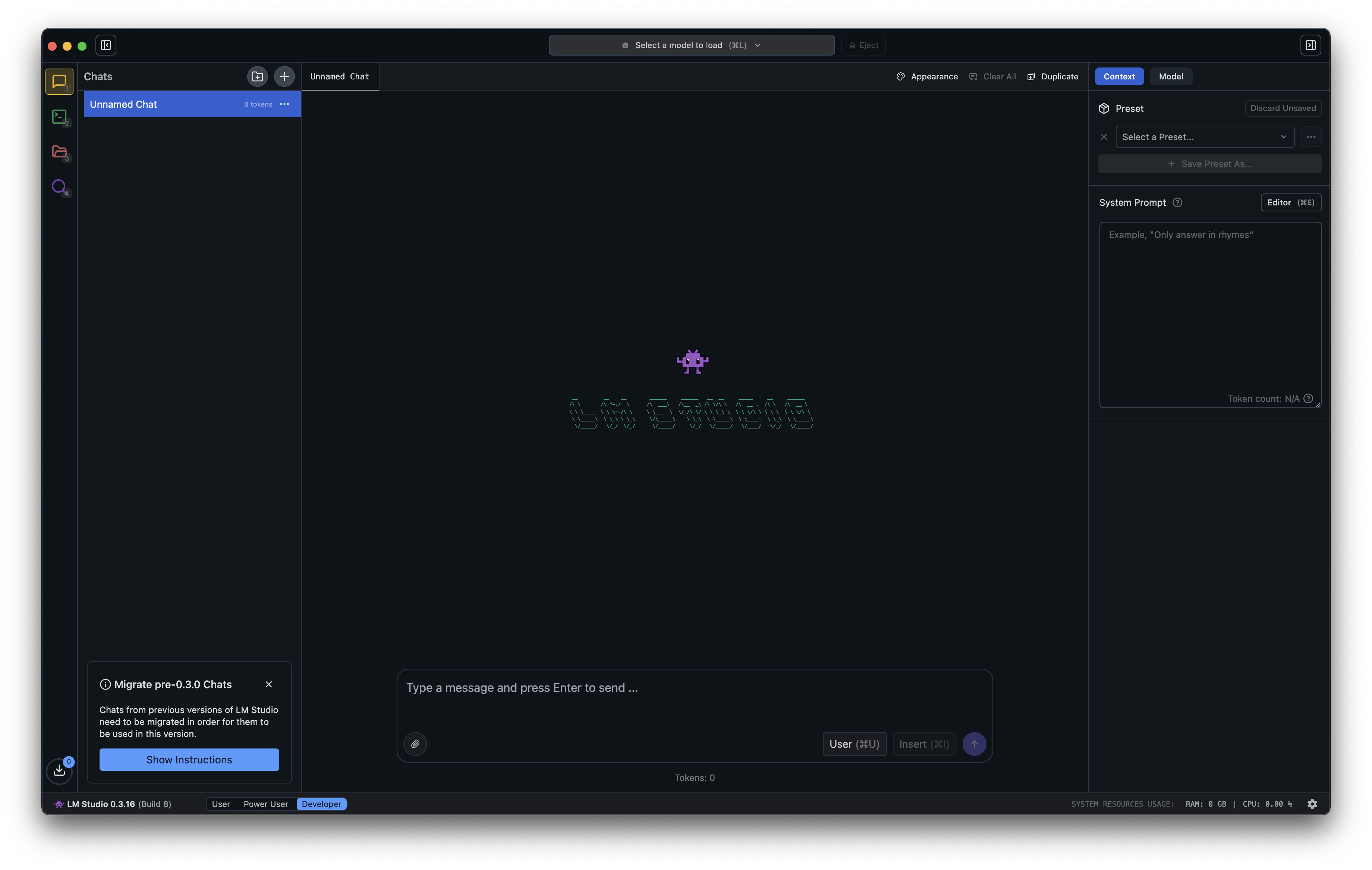
After opening LM Studio, you will see a clean welcome screen with easy-to-use menus.
🔍 Step 2: Search and Download Chinda LLM 4B
Searching for the Model
- Click on Mission Control or the search icon in the left sidebar
- Type "chinda" in the search box
- You will see the chinda-qwen3-4b-gguf model appear in the list
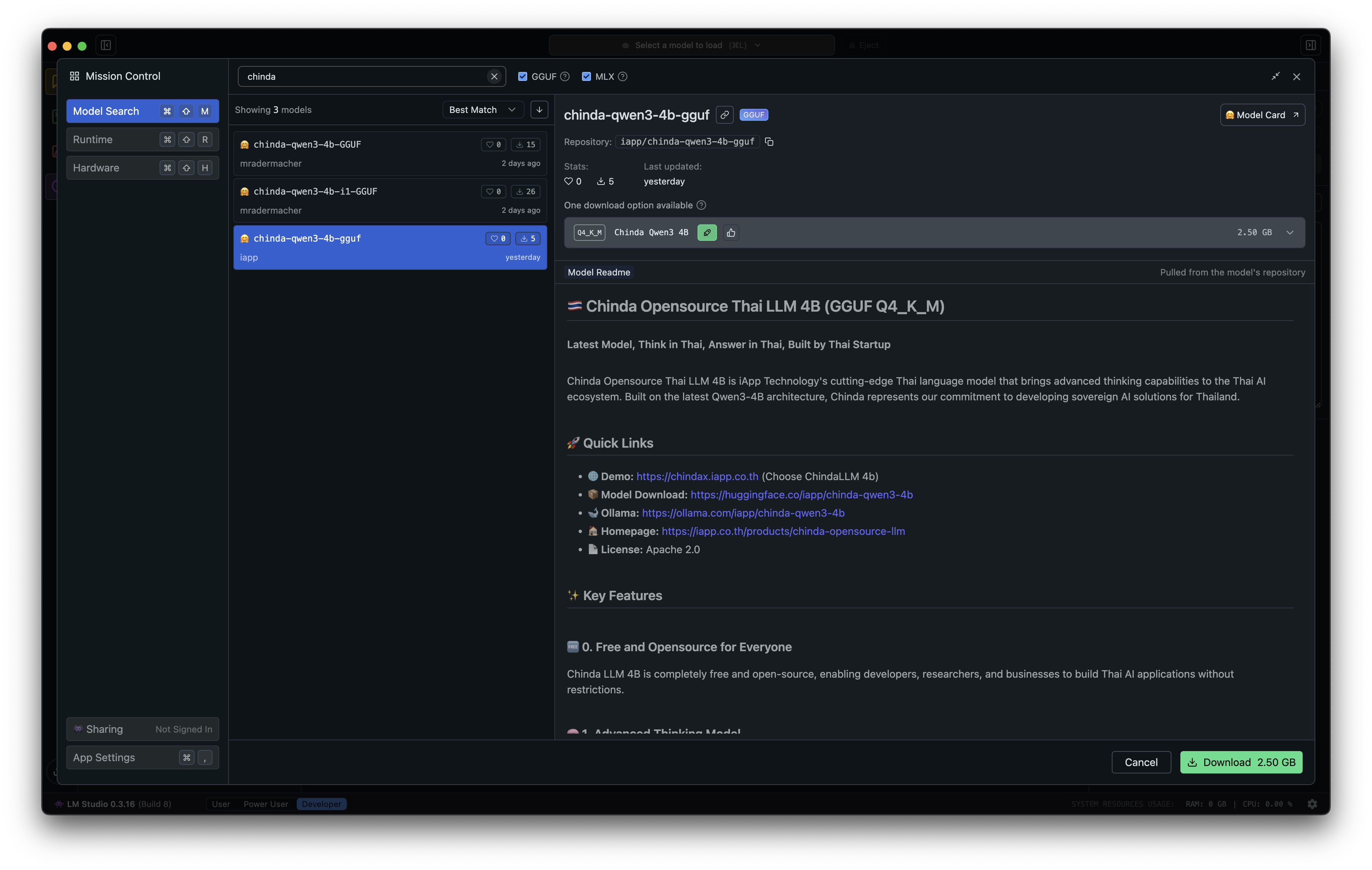
Downloading the Model
- Click on the chinda-qwen3-4b-gguf model
- Select the version that suits your machine's specifications
- Click Download to start the download
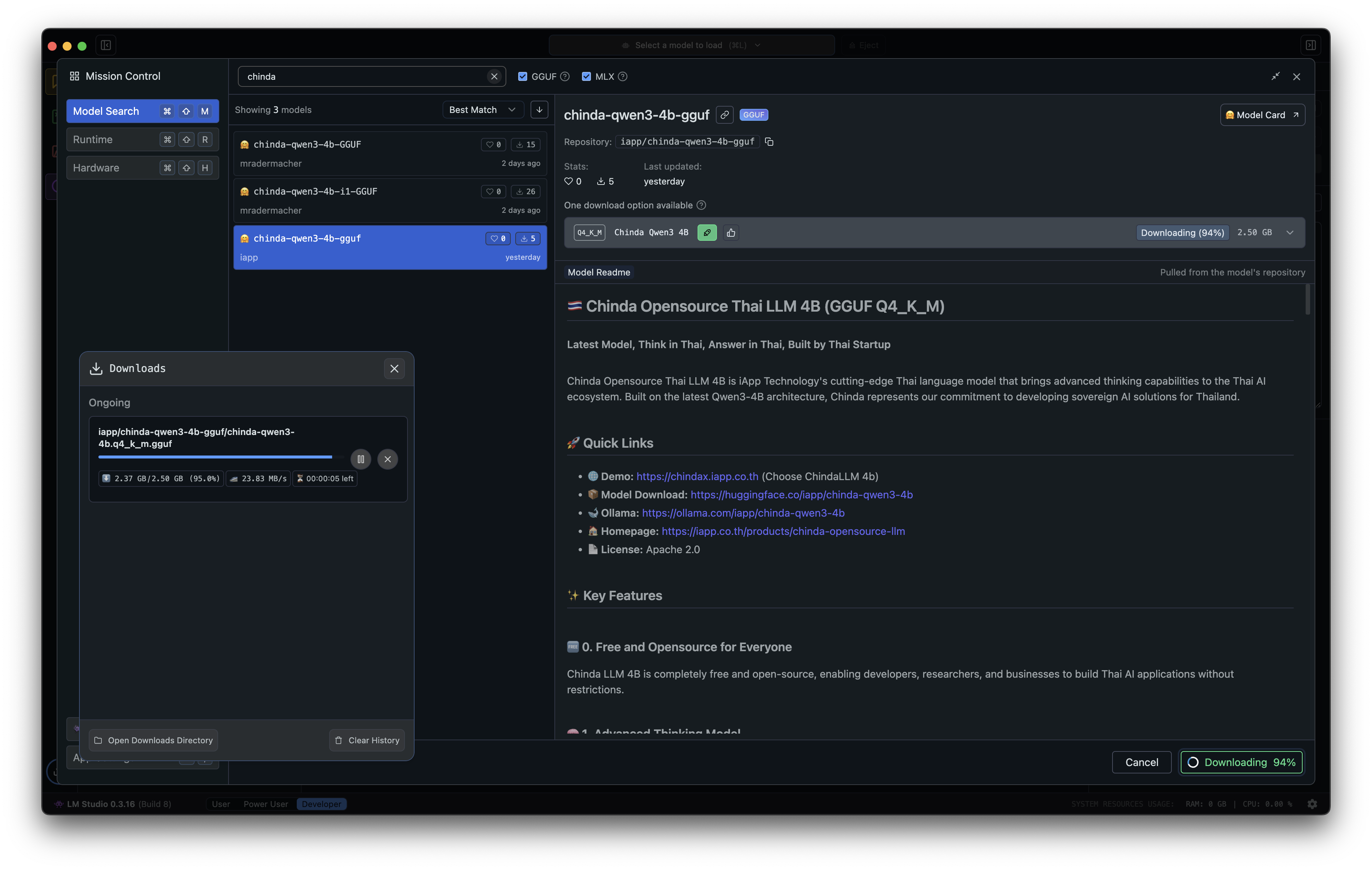
The model is approximately 2.5 GB in size and will take some time to download depending on your internet speed.
⚙️ Step 3: Loading the Model and Configuration
Loading the Model
- After the download is complete, click Load Model
- Set the Context Length as desired
- Adjust GPU usage according to your machine's specifications
- Select Prompt Template as ChatML


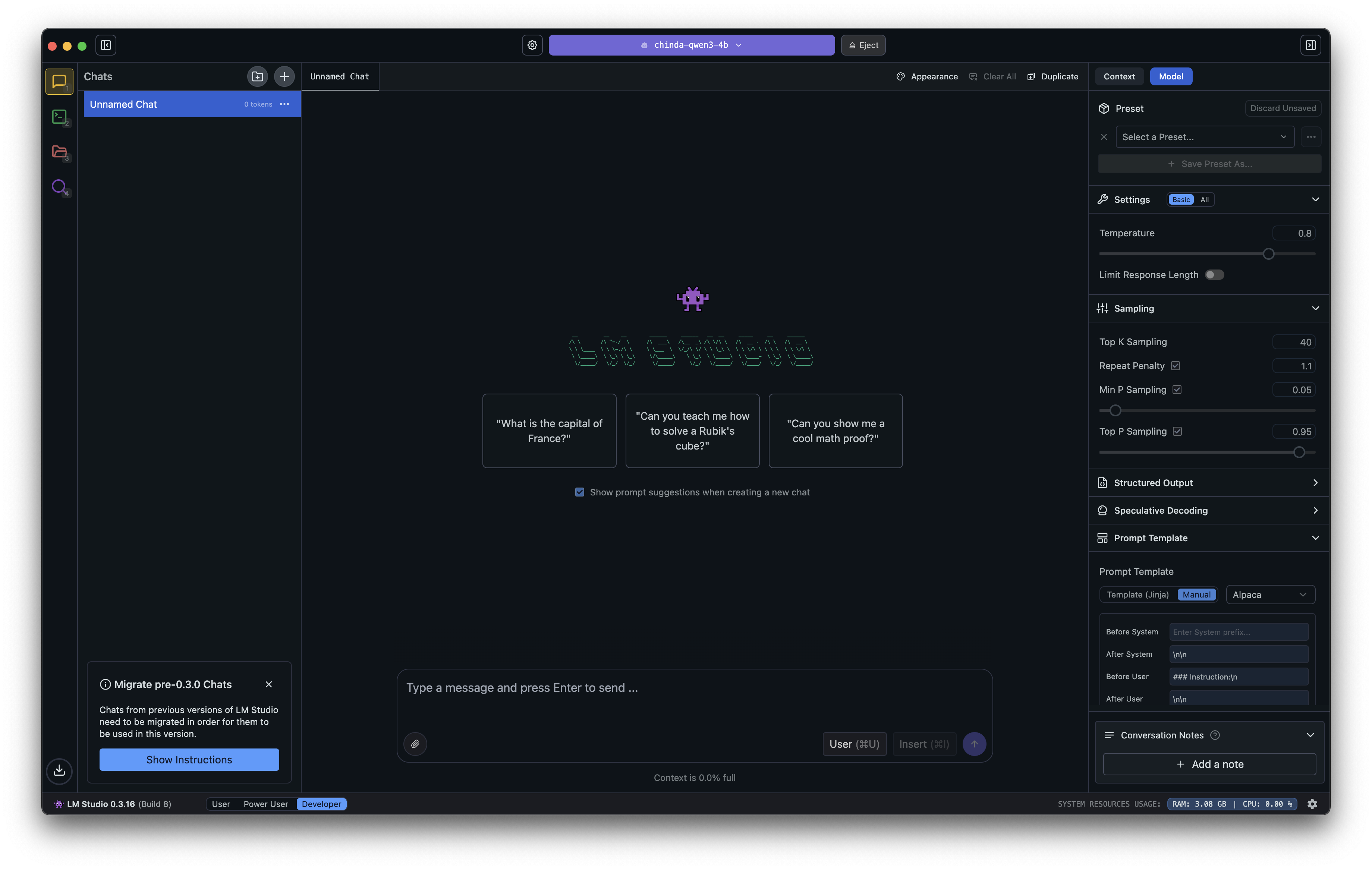
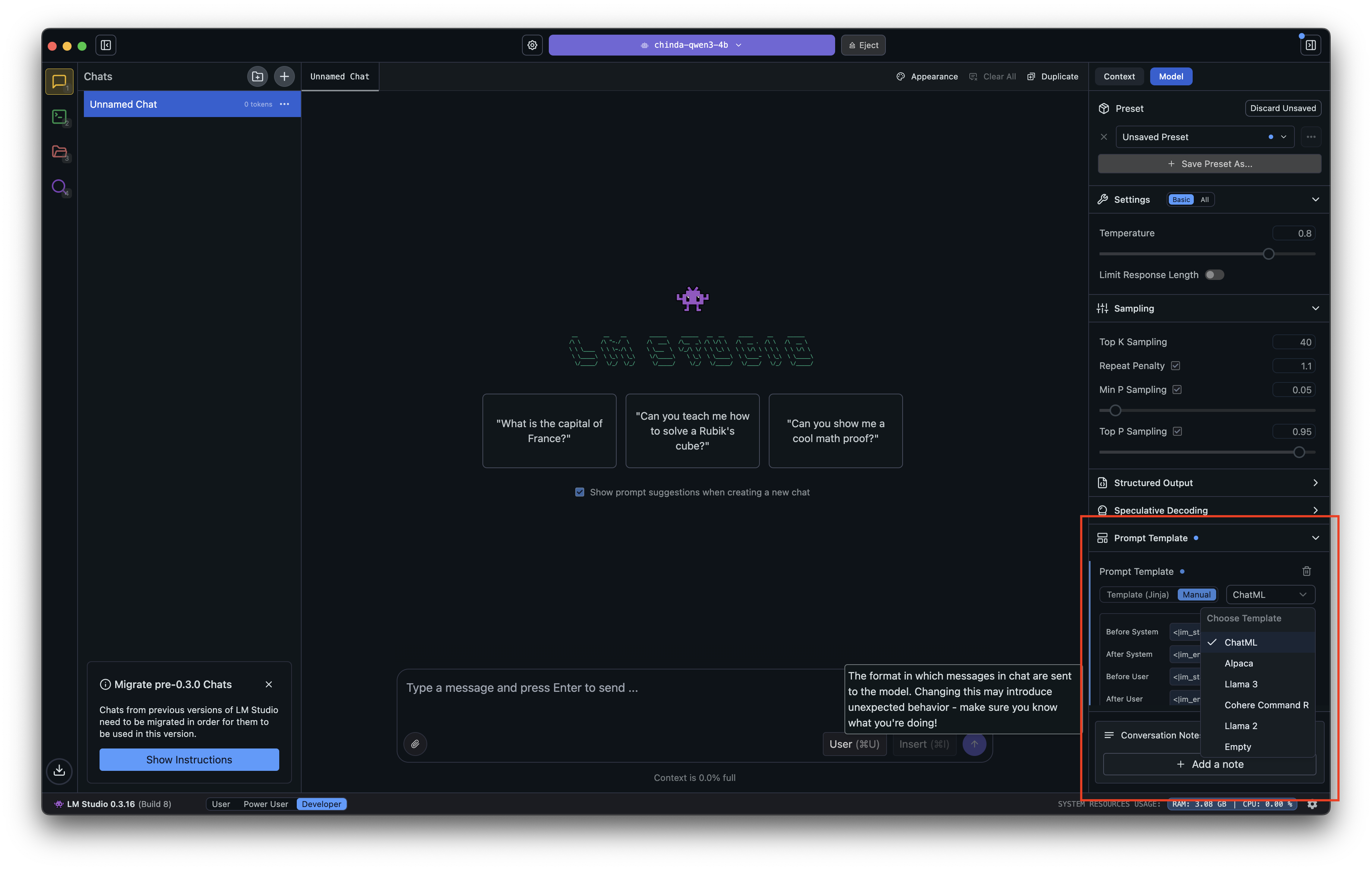
⚠️ Important: Select the Correct Format
Important Note: For Chinda LLM 4B, you must use ChatML format only. If you select the wrong format, the model may not stop responding.
💬 Step 4: Creating a Preset for Chinda
- Set the Preset name with ChatML to "Chinda"
- Click Save to save
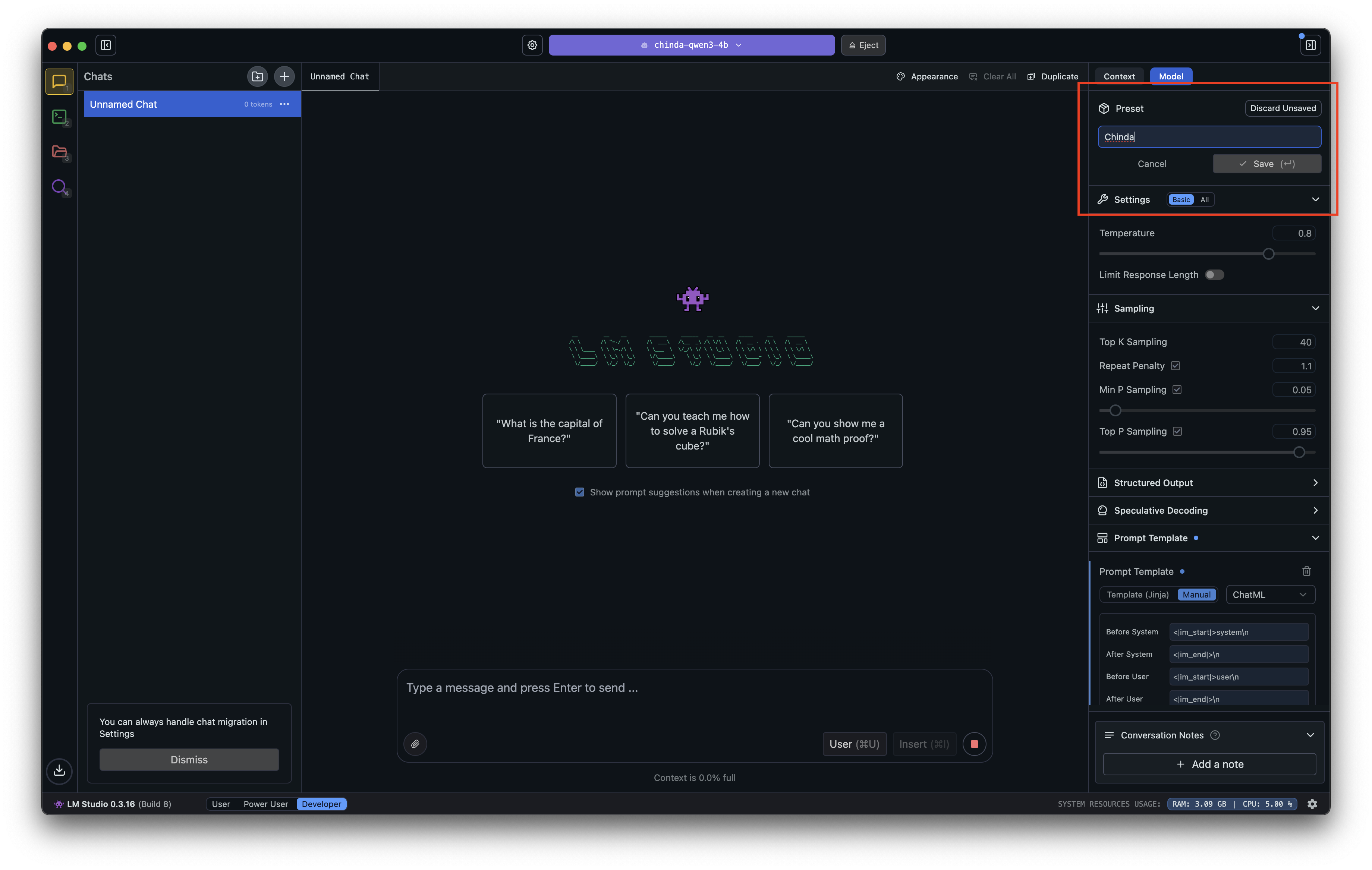
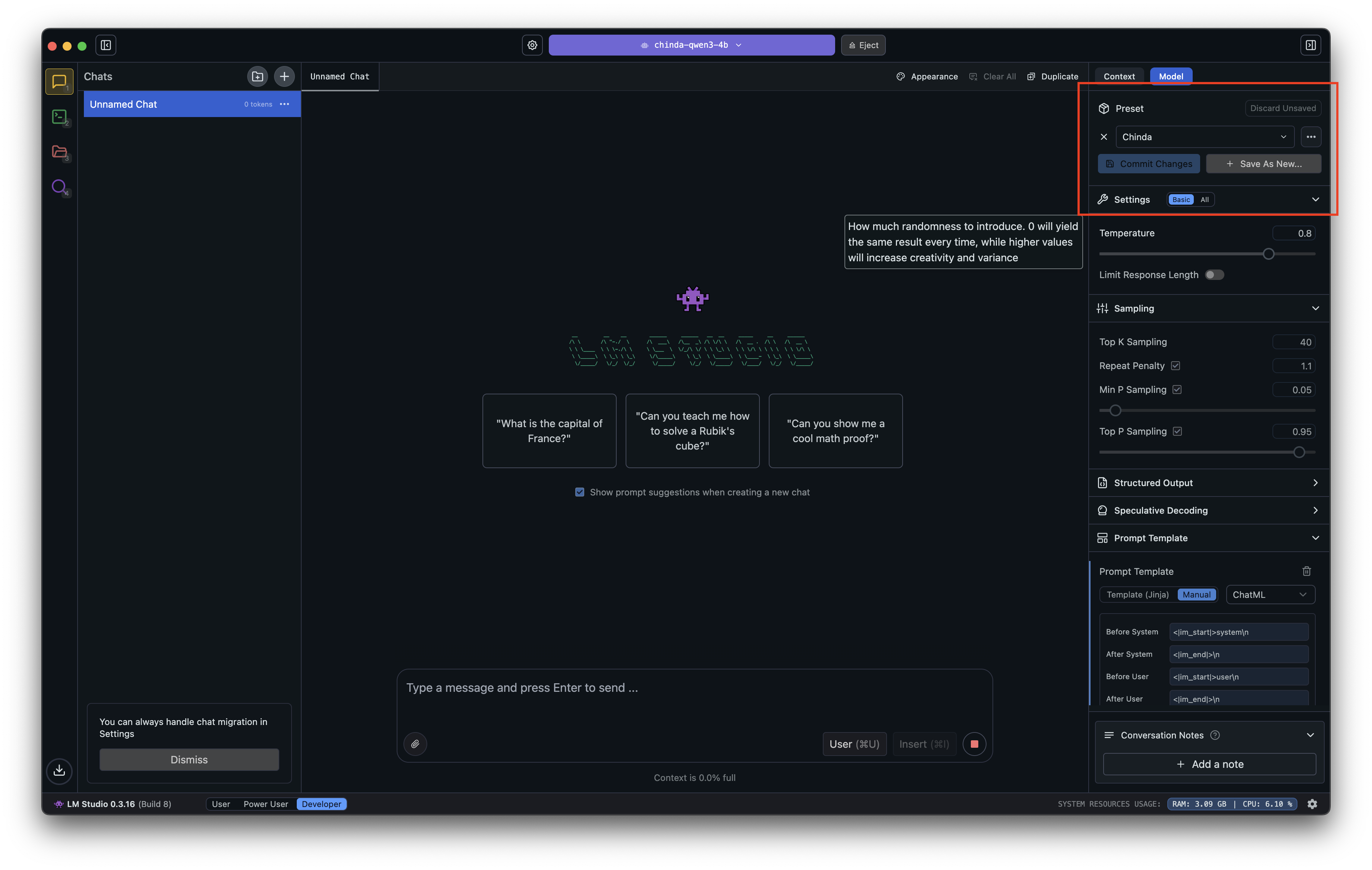
Usage Example
- Always remember to select the Preset named "Chinda"
- You can type your question in the box below and start using immediately
Let's test with a mathematics question:

You will see that Chinda LLM 4B can answer mathematics questions accurately and in detail:
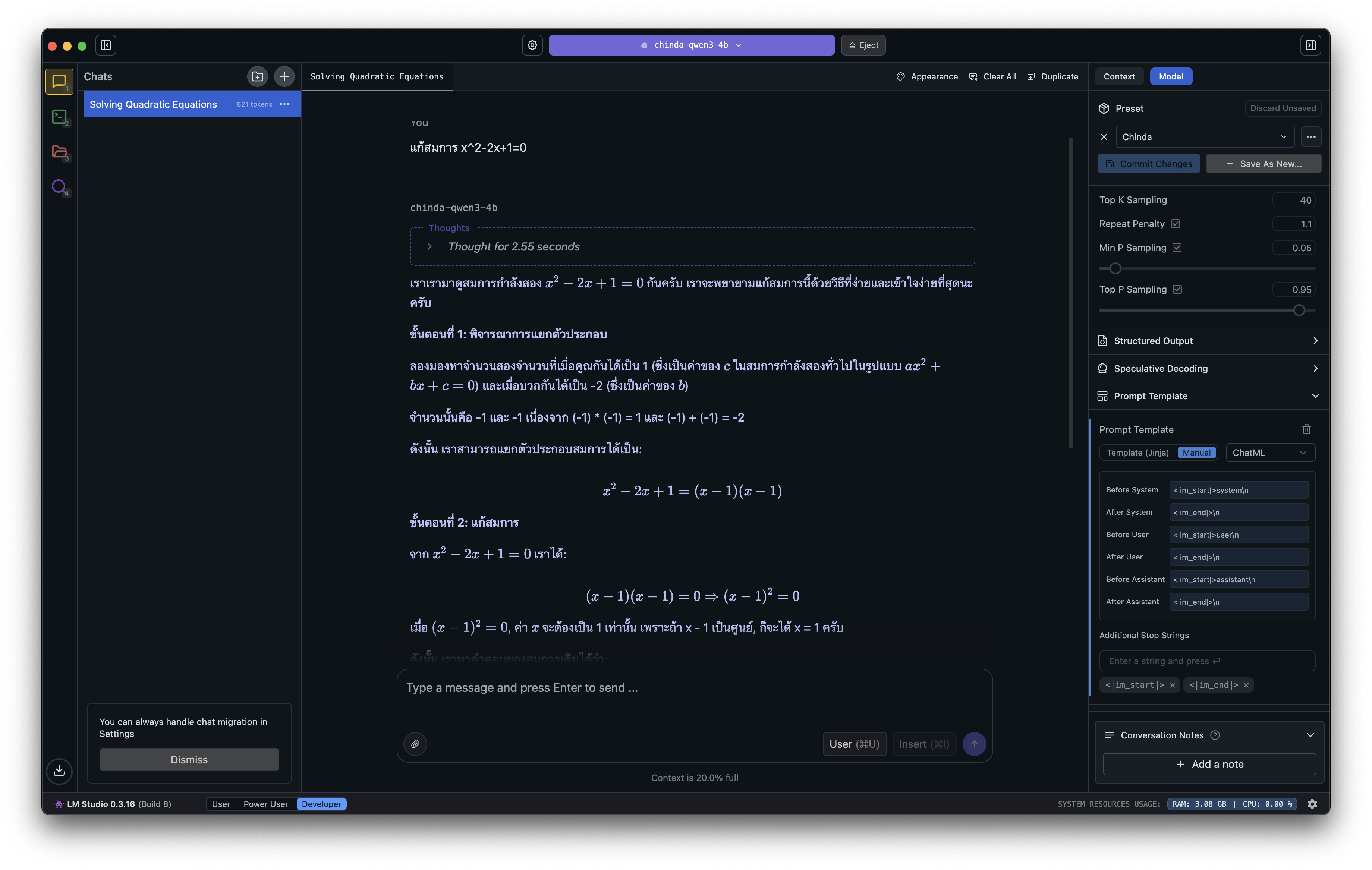
🔧 Troubleshooting
If the Model Doesn't Stop Responding
- Click the Stop button to halt the response
- Go to Model > Eject Model
- Load the model again and make sure to select ChatML format
🎯 Suitable Use Cases��
✅ What Chinda LLM 4B Does Well
- Document Drafting - Help write letters, articles, or various documents
- RAG (Retrieval-Augmented Generation) - Answer questions from provided documents
- Mathematics Questions - Solve math problems of various levels
- Programming - Help write code and explain functionality
- Language Translation - Translate between Thai and English
❌ Limitations to Be Aware Of
Don't ask for facts without context such as:
- Latest news events
- Specific statistical data
- Information about specific people or organizations
Since Chinda LLM 4B is a 4B parameter model, it may generate incorrect information (hallucination).
🔮 What's Coming
The iApp Technology team is developing a new, larger model that will be able to answer factual questions more accurately. It is expected to be released soon.
📚 Additional Information
- Website: https://iapp.co.th/openmodels/chinda-opensource-llm
- Hugging Face: https://huggingface.co/iapp/chinda-qwen3-4b
- License: Apache 2.0 (Available for both commercial and personal use)
🎉 Summary
Chinda LLM 4B is an excellent choice for those who want to use Thai AI models on their own machines. Using it through LM Studio makes getting started easy, even without much technical knowledge.
Don't forget to select ChatML format and use it according to appropriate use cases to get the maximum performance from this model!
Built with ❤️ by iApp Technology Team - For Thai AI Development